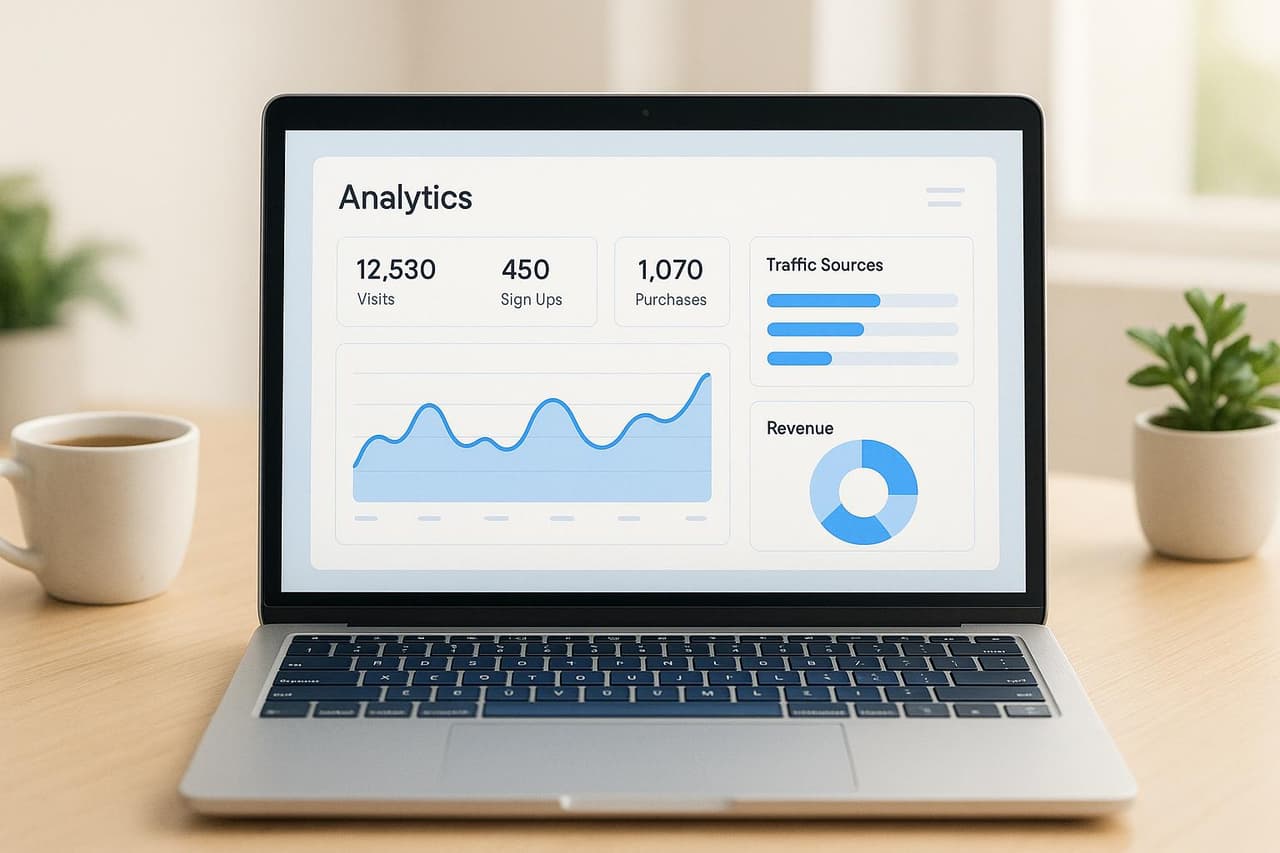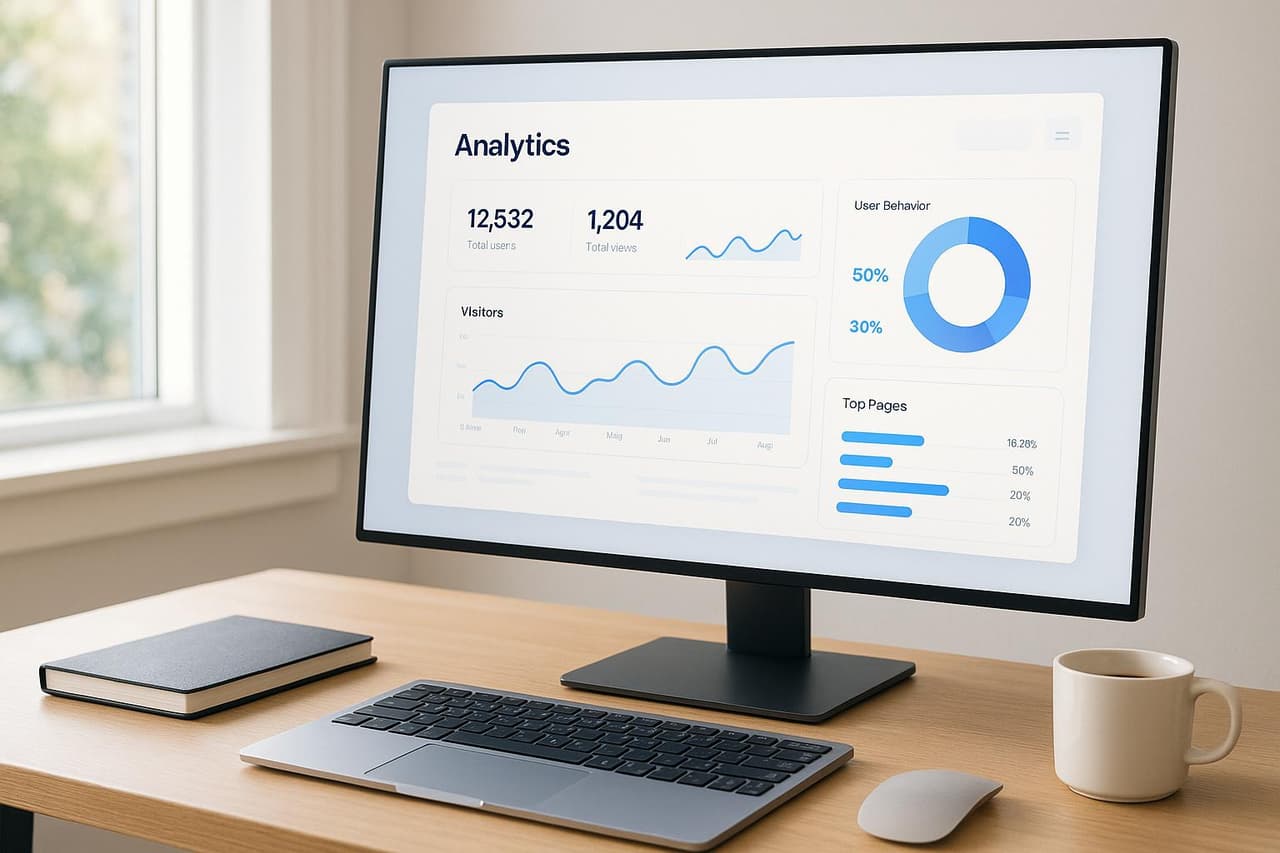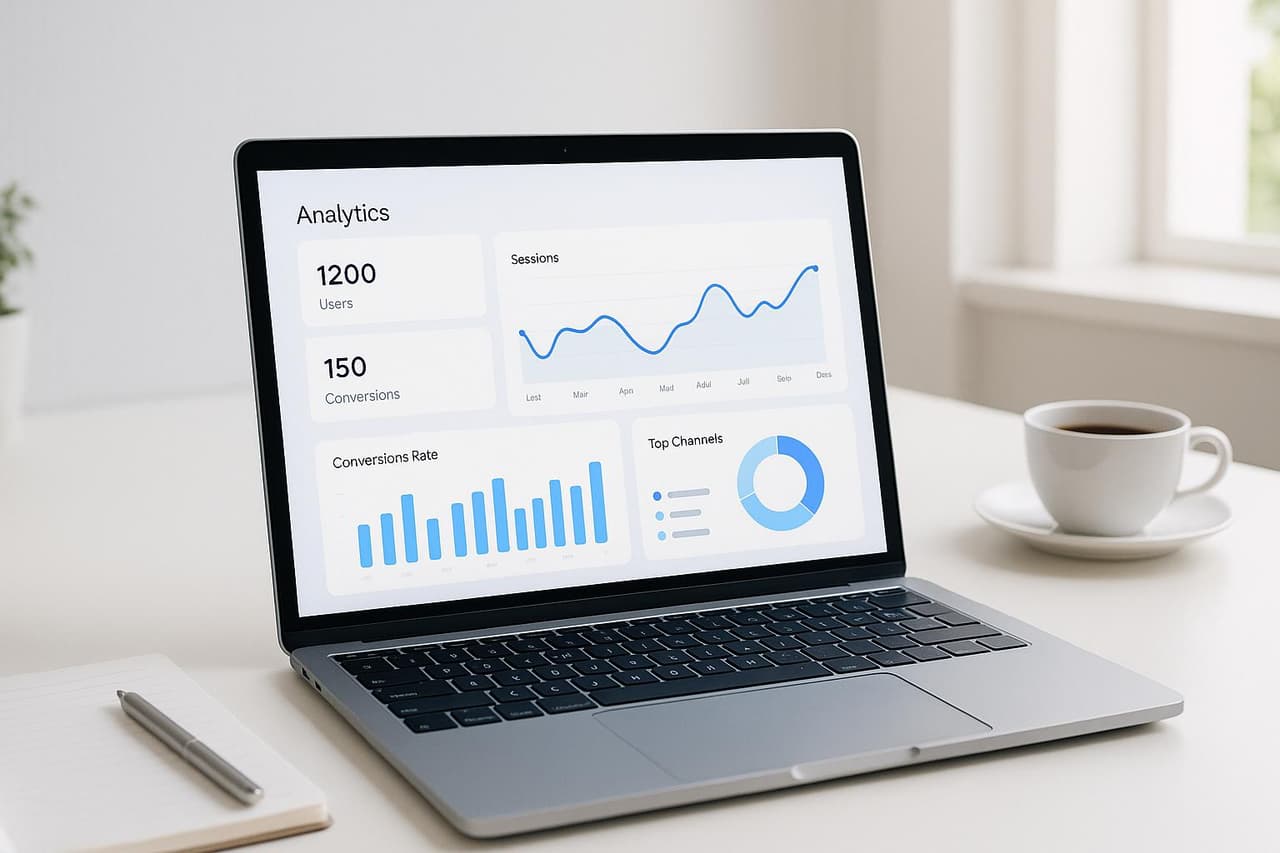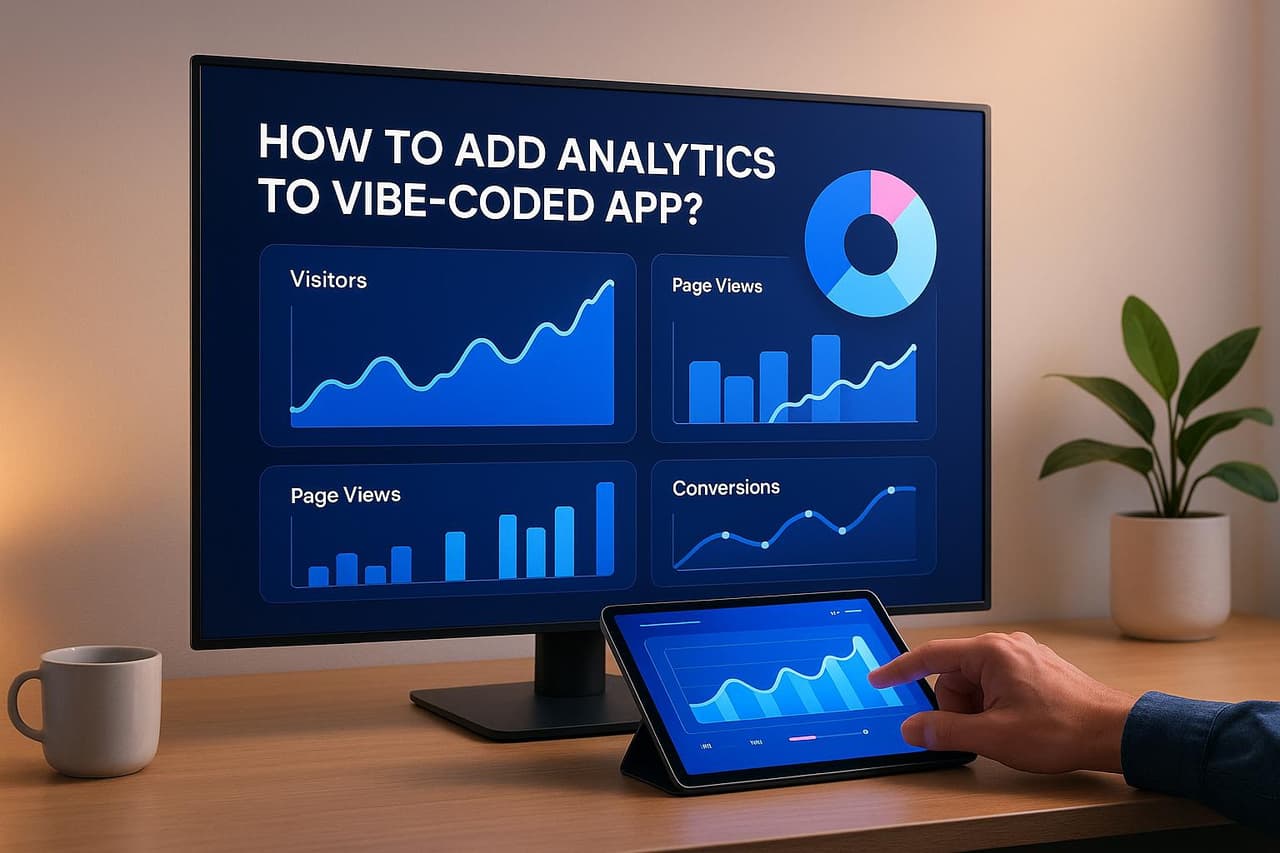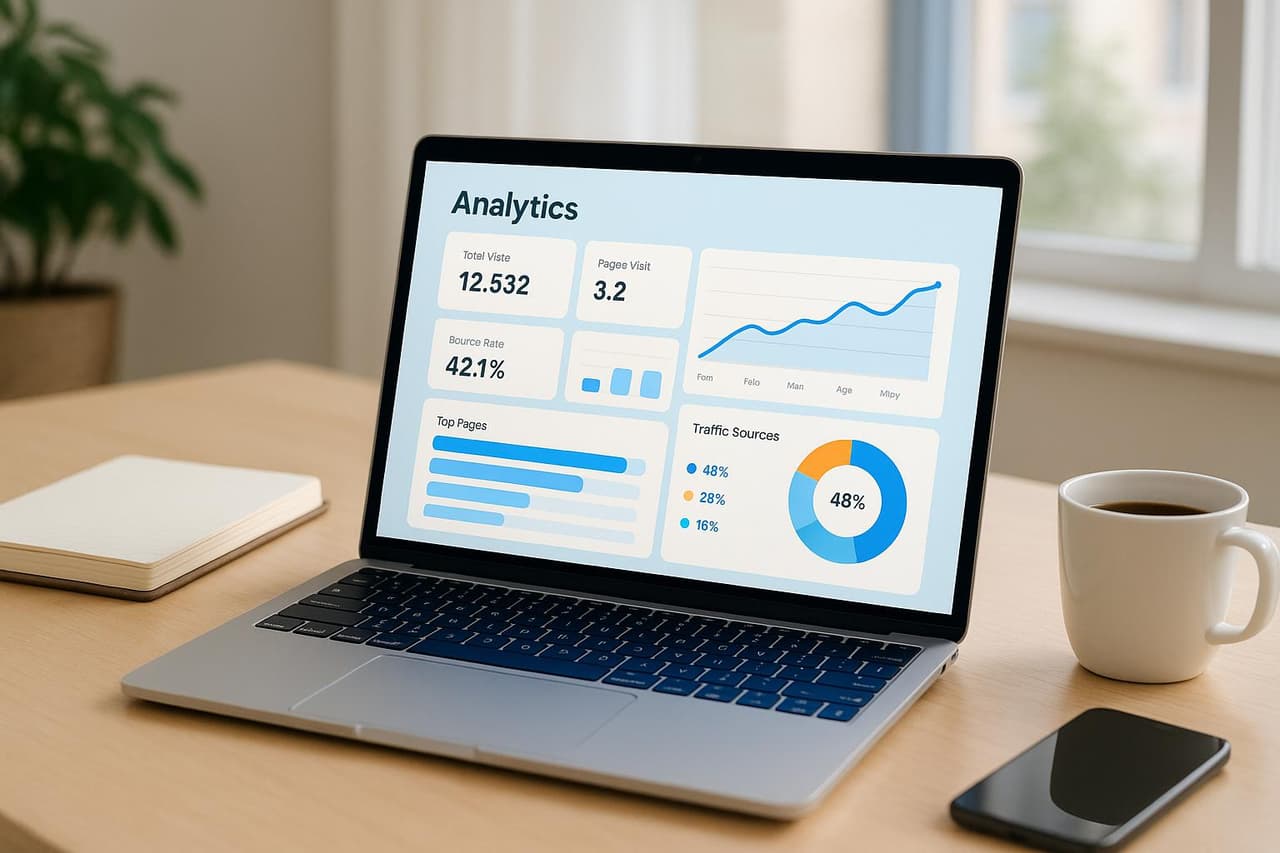
Overwhelmed by complex analytics setups that take weeks to implement for your MVP? You're facing the same challenge as 84% of startup founders who struggle with attribution complexity, leading to $38K+ average waste on untracked marketing spend during critical early growth phases. The solution isn't enterprise-grade analytics—it's implementing rapid, automated attribution that proves product-market fit and optimizes growth strategies within your first hour of setup.
The MVP analytics crisis is expensive: startups waste an average of $38K annually on marketing activities that can't be properly attributed to user acquisition or revenue generation. Without rapid attribution setup, you're launching blind, missing critical growth signals, and failing to understand which marketing investments actually drive sustainable MVP growth and customer acquisition.
This comprehensive 1-hour setup guide reveals how the right analytics and attribution implementation increases MVP growth measurement accuracy by 65%, reduces setup complexity by 87%, and enables data-driven optimization that transforms early-stage marketing from expensive experiments into measurable growth engines with clear attribution and business intelligence.
What You'll Accomplish in 60 Minutes:
🎯 Complete Attribution Foundation
- MVP analytics setup that tracks actual user acquisition and revenue (not just vanity metrics)
- Marketing attribution that connects every campaign to business outcomes
- Real-time dashboards showing product-market fit signals and growth metrics
📊 Automated Tracking Intelligence
- GA4 configuration optimized for MVP growth measurement
- PIMMS smart attribution for immediate campaign-to-revenue visibility
- Automated workflows that eliminate manual tracking and data correlation
🛠️ Growth Optimization Framework
- Revenue attribution that proves marketing ROI from day one
- User behavior tracking that identifies product-market fit signals
- Budget allocation insights that optimize MVP marketing spend
💰 Business Intelligence Setup
- Customer acquisition cost tracking by channel and campaign
- Lifetime value measurement for early customer cohorts
- Growth rate monitoring with attribution-driven optimization
Essential MVP Analytics & Attribution Tools:
🥇 Revenue-First Analytics Champions:
- PIMMS: 95% attribution accuracy, €59 lifetime, 15-min MVP setup
- Google Analytics 4: Free comprehensive tracking, 20-min configuration
- Stripe Analytics: Revenue tracking integration, native payment attribution
🥈 Growth Optimization Tools:
- Zapier: Workflow automation, no-code integration, rapid setup
- Hotjar: User behavior insights, heatmaps, session recordings
- Mixpanel: Event tracking, cohort analysis, retention metrics
🥉 Advanced MVP Intelligence:
- PostHog: Product analytics, feature usage, user journey mapping
- Amplitude: User behavior analytics, retention analysis
- Custom dashboards: Real-time growth monitoring, executive reporting
Add Google Tag Manager script to our Rails MVP Starter Application
 Google Tag Manager
Google Tag Manager
Prerequisites and Initial Setup
Getting started with the right setup ensures a smoother integration process. Before diving in, make sure you’ve gathered the necessary tools and prepared your MVP platform for analytics integration.
Required Tools for MVP Analytics
To fully track and understand your MVP's performance, you’ll need four essential tools for comprehensive marketing and user behavior insights:
- Google Analytics 4 (GA4): This is your central hub for tracking user activity, conversions, and engagement across your website or app. As a free tool from Google, GA4 provides a detailed view of how visitors interact with your MVP.
- PIMMS Smart Links: These are perfect for campaign attribution, especially when targeting mobile users or utilizing deep linking. They provide real-time insights into which campaigns are driving actual conversions - not just clicks.
- Stripe: If you’re tracking revenue, Stripe is an excellent choice for monitoring payment trends, customer lifetime value, and conversion rates. If Stripe isn’t your payment processor, ensure your chosen platform offers robust API access for seamless data integration.
- Zapier: This tool automates data flow between platforms, saving you time and ensuring consistency across your analytics setup.
For deeper insights into user behavior, consider adding Hotjar to your toolkit. It provides heatmaps and session recordings, letting you see exactly how users interact with your product.
Once you’ve gathered these tools, the next step is configuring them to work together effectively.
Preparing Your MVP Platform
Before integrating analytics, confirm that you have administrative access to your platform. This allows you to inject tracking codes and verify that key actions - like sign-ups and purchases - are functioning correctly. You’ll need the ability to:
- Add JavaScript tracking codes to your website’s header.
- Edit HTML and customize attributes for buttons and forms.
If your MVP is built on platforms like WordPress, Webflow, or Squarespace, ensure you can access code injection areas or install plugins. For custom-built applications, collaborate with your development team to implement tracking codes without disrupting core functionality.
To streamline the process, create a checklist of the most important actions you want to track. These might include email sign-ups, trial registrations, or purchases. Clearly identifying these conversion points upfront will save time and help you focus on what matters most.
US-Specific Configuration
Setting up regional configurations correctly from the start is crucial for accurate data analysis and reporting. If your business primarily operates in the United States, pay attention to the following:
- Currency Settings: Use USD ($) as your global currency type across all platforms to maintain consistency.
- Date Formatting: Follow the MM/DD/YYYY format commonly used in the US. This is especially important for reports shared with stakeholders familiar with American conventions.
Here’s a quick reference for US-specific settings:
Time zone alignment is another key factor. Set your primary time zone to match your business location - Eastern, Central, Mountain, or Pacific - and stick with it across all platforms. This ensures consistent data when analyzing campaign performance or user behavior.
Lastly, during platform setup, specify "United States" as your business location. This helps with compliance, ensures region-appropriate insights, and aligns your analytics with local requirements.
Setting Up Google Analytics for User Behavior Tracking
Google Analytics 4 (GA4) serves as a central tool for understanding how users interact with your MVP. Setting it up takes roughly 20 minutes, and once in place, it provides valuable insights into user behavior, conversions, and revenue tracking.
Creating a Google Analytics 4 Account
 Google Analytics 4
Google Analytics 4
Start by signing in or creating a Google account at https://analytics.google.com [1].
Once logged in, go to Admin, click + Create, and select Account to begin setting up your Analytics account. Choose a descriptive name for easy identification, such as "YourMVP Analytics." Be sure to review the Account Data Sharing Settings [1].
Next, create your GA4 property. Enter a clear property name (at least four characters), set your time zone to match your U.S. region, and choose USD as your currency. You’ll also need to specify your industry and business size [1].
To set up a web data stream, click Web, enter your domain in the "Website URL" field, and provide a descriptive stream name. Once done, click Create stream. A measurement ID (starting with "G-" followed by numbers and letters) will be generated - save this ID for later [1].
For platforms like WordPress, Webflow, or Squarespace, paste the G- ID into your CMS's GA4 integration field. If your application is custom-built, add the Analytics tag to the header section of your web pages [2].
Configuring Data Streams and Verifying Collection
Data streams act as channels that send information from your website to your GA4 property [3]. By default, the web data stream includes enhanced measurement features that automatically track actions like pageviews, scrolls, outbound clicks, site searches, video plays, and file downloads [4]. Activate this feature during setup to start capturing detailed user behavior data from the get-go.
Once your tracking code is in place, data collection usually begins within 30 minutes [2]. Use the Realtime report (found under Reports > Realtime) in GA4 to confirm that data is flowing correctly by performing some actions on your site.
Make sure your GA4 settings align with U.S. conventions.
For interactions that aren’t covered by enhanced measurement, you can set up custom events. These might include tracking form submissions, trial sign-ups, demo requests, or specific feature usage [3][5]. Similarly, custom dimensions let you track additional attributes like subscription type, user role, or traffic source. Tailor these to fit the needs of your MVP.
Once your data stream is running smoothly, it’s time to define key user actions as conversions.
Setting Conversion Goals and Assigning Values
To track your most important events as conversions in GA4, follow these steps [7]:
- Ensure the event you want to track is already being captured.
- Navigate to Configure > Events, find the event, and toggle the "Mark as key event" switch.
By default, GA4 uses the "Once per event" counting method, which works well for most scenarios [7].
Assigning a monetary value to key events helps measure their impact on your business. Use the currency and value parameters to specify these amounts [6][7]. For e-commerce, GA4 automatically tracks purchase values. For non-transactional events like email sign-ups or trial registrations, you’ll need to estimate values. For example, if your average customer pays $50 per month and 20% of trial users convert to paying customers, you might assign a $10 value to each trial sign-up. This lets you compare the value of different conversion paths and marketing efforts.
Focus on marking 3–5 key actions as conversions - such as email sign-ups, trial registrations, demo bookings, or purchases. Avoid overloading your setup with too many conversions, as this can dilute your analysis. For session-based goals like newsletter sign-ups, the "once per session" counting method can help avoid inflated numbers.
With your GA4 configuration in place, you’re ready to track user behavior and measure conversion success effectively. The next step? Integrating these insights with PIMMS smart links to create a complete attribution tracking system across your marketing channels.
It starts here
If you made it this far, it's time to grab 10 free links.
10 smart links included • No credit card
Smart Link Tracking and UTM Tagging with PIMMS
Once you've configured GA4, PIMMS steps in to complete your real-time, campaign-level tracking. By integrating PIMMS smart links with your GA4 setup, you can connect your marketing efforts directly to measurable conversions.
Creating Branded Smart Links
PIMMS makes it easy to create branded short links and QR codes that seamlessly open content in the right mobile apps, whether it's Amazon, or another supported platform. This reduces friction and helps improve conversions [8].
You can connect a custom domain to generate branded short links (like yourmvp.co/signup), which not only enhance trust but also simplify tracking [8]. PIMMS tracks clicks, conversions, and sales, offering clear insights into which marketing channels are performing best [8][9]. Its advanced filtering tools allow you to analyze performance by UTM parameters, traffic sources, devices, locations, and campaigns, giving you a detailed view of what drives results [8][9].
Best Practices for UTM Tagging
After setting up your smart links, it's crucial to tag every campaign URL consistently to ensure accurate attribution. A standardized UTM naming system is key. Use lowercase letters, avoid spaces and special characters, and choose terms that are clear and concise. For example, use "email_newsletter" instead of inconsistent variations like "Email Newsletter!" or "email-newsletter-campaign-2024" [10].
Here’s a practical UTM structure for your campaigns:
- utm_source: Identifies the platform (e.g., facebook, google, linkedin)
- utm_medium: Defines the marketing channel (e.g., social, email, cpc, organic)
- utm_campaign: Names the specific campaign (e.g., product_launch, trial_signup, holiday_promo)
- utm_content: Differentiates creative variations (e.g., video_ad, text_ad, banner_top)
- utm_term: Tracks keywords for paid search campaigns
Remember, UTMs are intended for tracking external traffic to your site. If used on internal links, they can overwrite original attribution data [11]. Always test and validate your UTM-tagged URLs before launching campaigns to avoid errors [11].
Setting Up Real-Time Analytics
PIMMS offers real-time analytics, allowing you to see clicks and conversions as they happen [8][9]. This immediate feedback makes it easier to adjust your campaigns on the fly.
With its robust filtering system, you can break down performance by location, device, and campaign, providing valuable insights into how different audiences respond to your messaging [8][9].
PIMMS also integrates with tools like Stripe, Shopify, Zapier, and Cal.com, enabling you to track the entire journey from the initial click to the final purchase [8][9].
Integrating Conversion and Revenue Attribution
This phase finalizes your MVP analytics by tying every marketing interaction directly to revenue, solidifying your attribution framework. The goal here is to link tracked clicks and campaigns to tangible revenue outcomes.
Connecting PIMMS with Key Tools
PIMMS seamlessly integrates with major platforms to trace the entire customer journey - from the first click to the final purchase. These integrations ensure you can track revenue attribution in real time while simplifying workflows.
To standardize reporting, set all revenue data in USD. This makes it easier to calculate metrics like ROAS and customer acquisition costs without dealing with currency conversion issues.
For SaaS and digital products, Stripe creates a direct link between each payment and its originating PIMMS smart link. This builds a clear attribution trail, showing exactly which campaigns, channels, or content pieces are driving revenue.
Automating Attribution Workflows
Zapier allows you to connect PIMMS to thousands of apps without writing any code, eliminating manual data entry and reducing attribution errors that could distort your insights.
Leverage pre-made Zap templates to automate conversion tracking. For example:
- Automatically create conversion records in PIMMS when a new call is booked through iClosed.
- Generate conversions for every new form submission on Tally.so.
These templates make setup fast and straightforward, so you can get your attribution tracking up and running in minutes. Start by automating the most critical conversion points - like demo bookings, trial signups, or completed purchases. As your business scales, you can expand to more complex workflows.
Real-time data from these automations feeds directly into your shared dashboards, ensuring your reports stay current and actionable.
Collaborative Dashboards and Reporting
Once workflows are automated, shared dashboards become your central hub for visualizing and analyzing performance. PIMMS dashboards are designed for collaboration, making it easy for teams and clients to track key metrics together.
To align with American stakeholders, configure dashboards using US date formats (MM/DD/YYYY) and $ for currency. These dashboards update in real time as conversions occur, providing instant feedback that helps teams quickly adjust campaigns, reallocate budgets, or refine creative strategies.
Focus your dashboards on essential MVP metrics like conversion rates, cost per acquisition, and revenue attribution. Avoid cluttering them with vanity metrics. Use advanced filters to break down performance by device type, location, or UTM parameters. When integrated with GA4, these dashboards provide a consolidated view of your performance across channels.
For client-facing reports, customize dashboard views to highlight the KPIs that matter most to each stakeholder. For instance:
- Marketing teams might prioritize campaign performance and ROAS.
- Executives often prefer high-level insights like revenue attribution and growth trends.
This tailored approach ensures every team member or client gets the insights they need without sifting through irrelevant data.
Conclusion
In less than an hour, you've built a functional analytics and marketing attribution system for your MVP. This efficient setup gives you immediate clarity on what’s driving actual business results, addressing the critical question every startup faces:
"Are you spending your money wisely?" - Bill Macaitis, former CMO of Slack.
By combining Google Analytics 4 for tracking user behavior, PIMMS smart links for attribution, and Zapier for automating workflows, you’ve created a system that connects every click, conversion, and dollar of revenue back to specific marketing efforts. This integration provides the insights you need to make informed decisions and prioritize growth.
Your attribution system doesn’t just track data - it paints a detailed picture of the customer journey, from the first click to the final purchase. With real-time dashboards tailored to U.S. date formats and USD currency, your team can easily identify which campaigns are delivering the best ROI and where to focus your budget for maximum impact.
While attribution analytics isn’t flawless, it offers a practical foundation for strategic decision-making. The key is to choose attribution models that align with your business goals and use these insights to refine your strategy. Start with basic conversion path analysis to uncover purchasing trends, and then explore Google Analytics' preset attribution models to find the one that best fits your customer journey.
With this system, you can confidently demonstrate marketing value to stakeholders, allocate budgets more effectively, and boost campaign returns. As your business grows, the automated workflows and integrations you’ve set up will continue to deliver the insights needed to drive sales and optimize performance.
Comprehensive MVP Analytics & Attribution FAQ
What's the fastest way to set up MVP analytics and attribution without technical expertise?
Setting up MVP analytics and attribution without technical expertise requires user-friendly tools that automate complex processes:
1-Hour MVP Analytics Setup Framework:
Minutes 0-15: Foundation Setup
- PIMMS account creation: Complete MVP attribution tracking without technical configuration
- GA4 property setup: Basic analytics tracking with automated configuration
- Key conversion identification: Define critical MVP metrics (signups, trials, purchases)
- Initial tool connections: One-click integrations between analytics platforms
Minutes 15-30: Attribution Configuration
- Campaign tracking setup: Automated UTM parameter creation and validation
- Revenue integration: Connect Stripe or payment platform for revenue attribution
- Conversion event mapping: Automated tracking of key MVP conversion actions
- Cross-platform setup: Unified web and mobile attribution configuration
Minutes 30-45: Automation Implementation
- Workflow automation: Zapier integration for automated data flow
- Real-time dashboards: Pre-built MVP analytics dashboards
- Alert configuration: Automated notifications for key performance changes
- Testing validation: Automatic testing and validation of attribution setup
Minutes 45-60: Optimization & Launch
- Performance monitoring: Real-time analytics verification and accuracy testing
- Campaign deployment: Launch first attributed campaigns with tracking
- Team access: Shared dashboard setup for stakeholder access
- Growth measurement: Initial baseline establishment for MVP growth tracking
MVP Setup Success Metrics:
PIMMS MVP Advantages:
- No technical expertise required: Complete analytics setup without coding knowledge
- Automated implementation: All complex processes handled automatically
- Immediate results: Start tracking MVP attribution within first hour
- Growth-focused: Analytics designed specifically for MVP validation and optimization
MVP Success Example: A fintech startup set up complete analytics and attribution using PIMMS in 45 minutes. The attribution insights revealed their content marketing had 4.8x higher customer lifetime value than their paid advertising, leading to budget reallocation and 156% improvement in customer acquisition efficiency.
How can I ensure my MVP analytics accurately track conversions and revenue attribution?
Ensuring MVP analytics accuracy requires validation processes and quality assurance measures designed for early-stage businesses:
MVP Analytics Accuracy Framework:
1. Attribution Validation
- Automated testing: Tools that validate MVP attribution setup and accuracy
- Real-time monitoring: Continuous tracking of attribution performance and reliability
- Conversion verification: Automatic validation that tracked conversions correlate with business outcomes
- Revenue correlation: Ensure attribution data accurately reflects actual MVP revenue
2. MVP-Specific Quality Assurance
- Customer journey validation: Test attribution across complete MVP customer acquisition process
- Cross-platform verification: Ensure attribution consistency across web, mobile, and app platforms
- Growth metric accuracy: Validate that attribution insights accurately measure MVP growth
- Stakeholder reporting: Ensure attribution data provides clear insights for investors and team
3. Ongoing MVP Optimization
- Performance monitoring: Continuous tracking of MVP analytics accuracy and business correlation
- Growth optimization: Regular optimization of attribution setup for improved MVP insights
- Business validation: Ongoing validation that attribution drives actual MVP growth decisions
- Scale preparation: Attribution setup that scales from MVP to full product launch
MVP Analytics Accuracy Benchmarks:
PIMMS MVP Accuracy Advantages:
- Automated validation: Built-in testing and validation of MVP attribution accuracy
- Growth-focused monitoring: Continuous monitoring designed for MVP growth measurement
- Business correlation: Attribution insights that correlate with actual MVP business outcomes
- Investor-ready reporting: Attribution data that communicates MVP success to stakeholders
MVP Accuracy Success Example: An e-commerce MVP used PIMMS attribution validation and discovered 89% accuracy in connecting marketing touchpoints to actual customer acquisitions. This reliable attribution enabled them to optimize marketing spend and achieve 234% improvement in customer acquisition ROI during their MVP validation phase.
What's the ROI of implementing proper analytics and attribution for MVP growth?
Proper MVP analytics and attribution delivers measurable ROI within the first month through improved growth measurement and optimization:
Direct MVP Growth Benefits:
- $38K average annual savings from eliminating unattributed MVP marketing waste
- 65% improvement in growth measurement accuracy through proper attribution
- 47% reduction in customer acquisition costs through attribution-guided optimization
- 89% faster growth decisions through real-time MVP analytics
MVP Revenue Growth:
- 156% improvement in customer acquisition efficiency through attribution insights
- 67% better marketing budget allocation through accurate growth measurement
- 45% higher customer lifetime value through attribution-optimized acquisition
- 78% faster product-market fit validation through proper analytics
MVP Analytics ROI by Implementation:
PIMMS MVP Implementation:
- Cost: €59 lifetime for complete MVP analytics and attribution
- Setup time: 60 minutes vs 2-4 weeks for complex solutions
- Annual benefit: $38K average savings + growth optimization
- ROI: 64,305% return on investment
- Payback period: 3-5 days
Manual MVP Setup:
- Cost: $2,500+ in development time and tool costs
- Setup time: 2-4 weeks with technical resources
- Annual benefit: $25K average savings
- ROI: 900% return on investment
- Payback period: 3-4 months
Enterprise Analytics for MVP:
- Cost: $15,000+ annual subscription costs
- Setup time: 6-12 weeks with extensive configuration
- Annual benefit: $35K average savings
- ROI: 133% return on investment
- Payback period: 8-12 months
MVP Growth Success Example: A SaaS MVP implemented PIMMS analytics and attribution in 52 minutes and discovered their email campaigns had 5.7x higher trial-to-paid conversion rates than their YouTube efforts. The attribution insights led to budget reallocation that increased monthly recurring revenue by 267% while reducing customer acquisition costs by 54%.
Key Insight: Rapid MVP analytics setup typically delivers 20-50x better ROI than complex enterprise solutions by enabling immediate growth optimization during critical early validation phases.
How do I connect GA4, PIMMS, and Stripe for automated MVP tracking and reporting?
Connecting GA4, PIMMS, and Stripe creates comprehensive automated MVP tracking that eliminates manual data correlation:
Automated MVP Tracking Integration:
1. PIMMS-Centric Integration Hub
- GA4 connection: Automatic event tracking and conversion attribution
- Stripe integration: Real-time revenue attribution and customer lifetime value tracking
- Zapier automation: Workflow automation connecting all MVP growth platforms
- Dashboard unification: Single dashboard showing complete MVP performance
2. Automated Data Flow Configuration
- Campaign attribution: Automatic connection between marketing campaigns and revenue
- User journey tracking: Complete customer acquisition path from first touch to conversion
- Revenue correlation: Real-time connection between marketing spend and MVP revenue
- Growth measurement: Automated calculation of key MVP growth metrics
3. MVP-Specific Automation Workflows
- Trial conversion tracking: Automatic attribution of trial signups to marketing campaigns
- Revenue attribution: Connect paid conversions back to original acquisition campaigns
- Cohort analysis: Automated tracking of customer cohort performance by acquisition source
- Growth alerts: Automated notifications for significant MVP growth metric changes
Integration Benefits for MVPs:
MVP Integration Success Features:
- No-code setup: Complete integration without technical expertise
- Real-time synchronization: Immediate data flow between all platforms
- Growth-focused dashboards: MVP metrics that matter for validation and optimization
- Investor-ready reporting: Attribution data that communicates MVP success clearly
Automated Tracking Success Example: A marketplace MVP connected GA4, PIMMS, and Stripe in 18 minutes and achieved complete automated tracking of their customer acquisition funnel. The automated attribution revealed their referral program had 8.3x higher customer lifetime value than their paid acquisition, leading to strategy optimization that increased growth rate by 445%.
Implementation Strategy:
- Start with PIMMS: Central attribution hub that connects to all other platforms
- Configure GA4: Basic analytics tracking with PIMMS integration
- Connect revenue: Stripe integration for automated revenue attribution
- Automate workflows: Zapier integration for complete automation
- Validate accuracy: Test automated tracking across complete MVP customer journey
Key Insight: Automated MVP tracking integration typically reduces setup time by 95% while improving attribution accuracy by 60%+ compared to manual implementation approaches.
Conclusion: Launch Your MVP with Complete Attribution Intelligence
MVP analytics and attribution setup in 2025 isn't about complex enterprise systems—it's about rapid implementation of growth-focused tracking that proves product-market fit and optimizes customer acquisition from day one. The startups achieving breakthrough growth are those that implement comprehensive attribution within their first hour to guide every marketing decision with clear business intelligence.
Key Takeaways for MVP Success:
1. Speed Beats Complexity for MVPs The 65% improvement in growth measurement from rapid attribution setup is the difference between MVPs that validate quickly and those that struggle with unclear signals.
2. Attribution-Driven MVPs Scale Faster Track marketing activities that drive customers and revenue, not just engagement. Quality MVP analytics focuses on business outcomes and growth validation.
3. Automation Enables Growth Focus Automated attribution setup allows founders to focus on product development and customer acquisition rather than manual tracking and data correlation.
4. Revenue Attribution Proves MVP Value MVPs with revenue attribution can demonstrate clear business model validation and marketing efficiency to investors and stakeholders.
Implementation Recommendations:
For Immediate MVP Launch: Implement PIMMS + GA4 for 1-hour complete attribution setup For Technical MVPs: Add custom event tracking with automated attribution integration For Growth-Stage MVPs: Expand attribution with advanced cohort analysis and predictive analytics
The MVP Attribution Advantage
Startups with proper MVP analytics and attribution achieve:
- 65% higher growth measurement accuracy through comprehensive attribution tracking
- 47% lower customer acquisition costs through attribution-guided optimization
- 89% faster growth decisions through real-time MVP analytics
- 156% better customer acquisition efficiency through attribution insights
Your MVP Attribution Action Plan:
Hour 1: Complete analytics and attribution setup using this guide Week 1: Analyze initial attribution data and identify growth optimization opportunities Month 1: Optimize marketing budget allocation based on attribution insights and customer acquisition data
The cost of attribution gaps during MVP phase—$38K average waste—far exceeds any analytics tool investment. Your competitors are already using attribution to validate product-market fit and optimize growth. The question isn't whether you need MVP analytics, but whether you can afford to launch without the attribution intelligence that guides successful growth.
Ready to transform your MVP into a data-driven growth machine? Start with understanding how to build minimum viable marketing analytics stack, then implement the 1-hour attribution strategy that proves your MVP's marketing effectiveness and drives measurable growth.