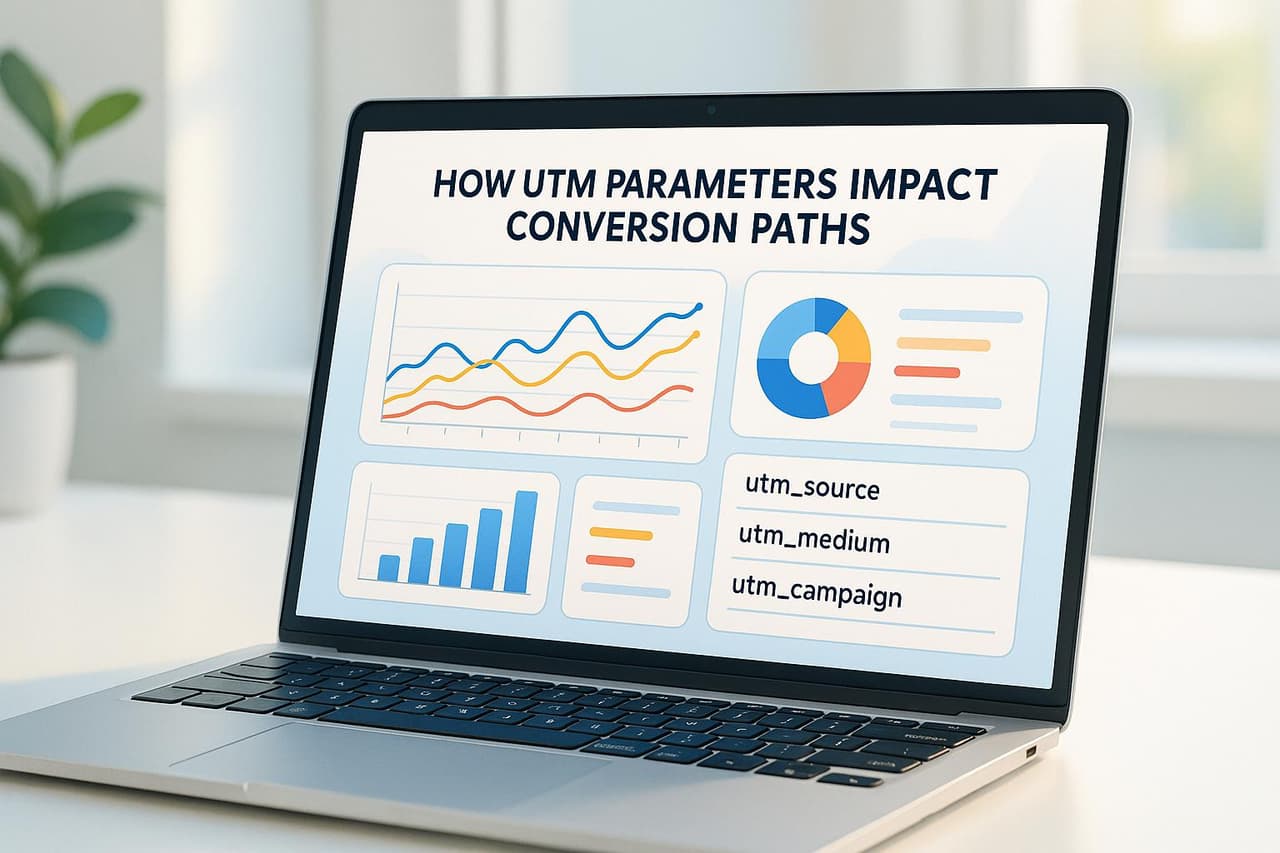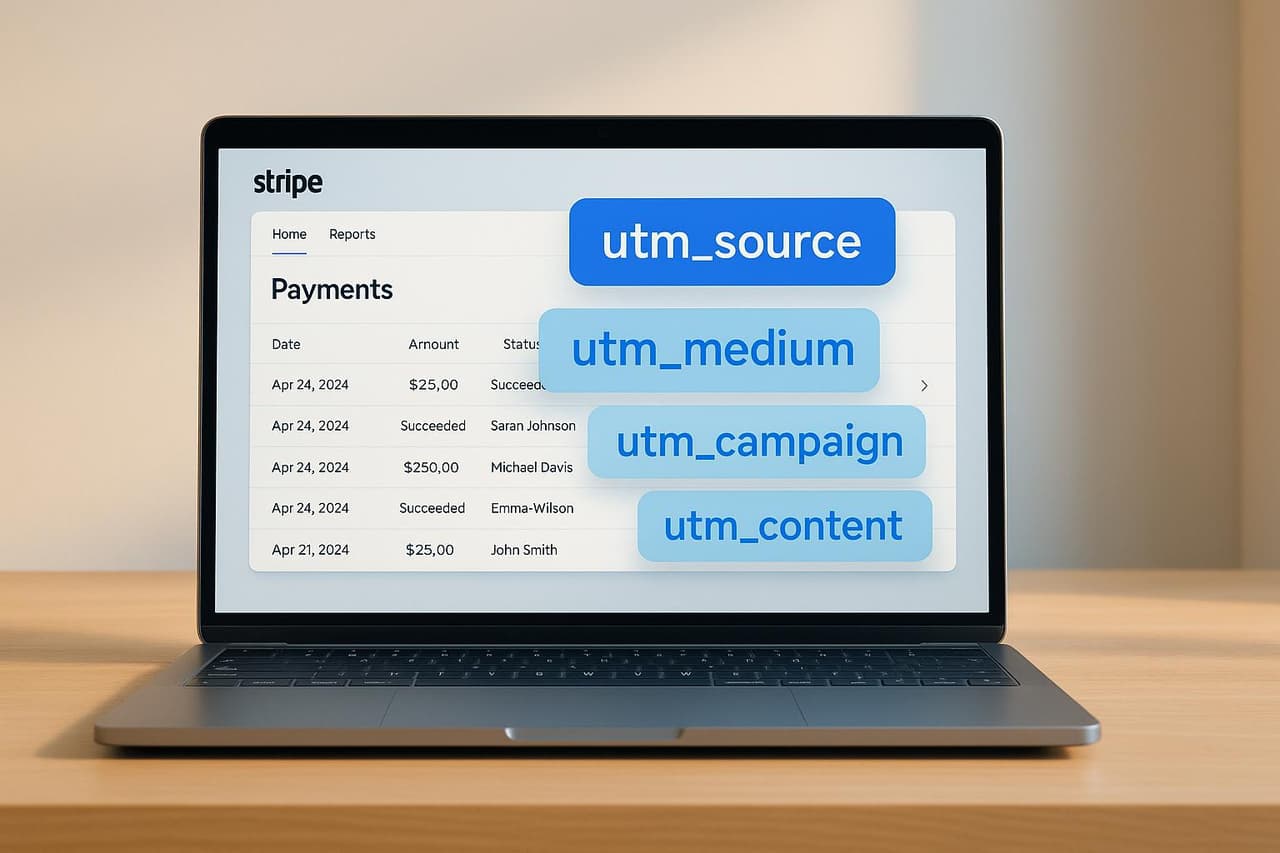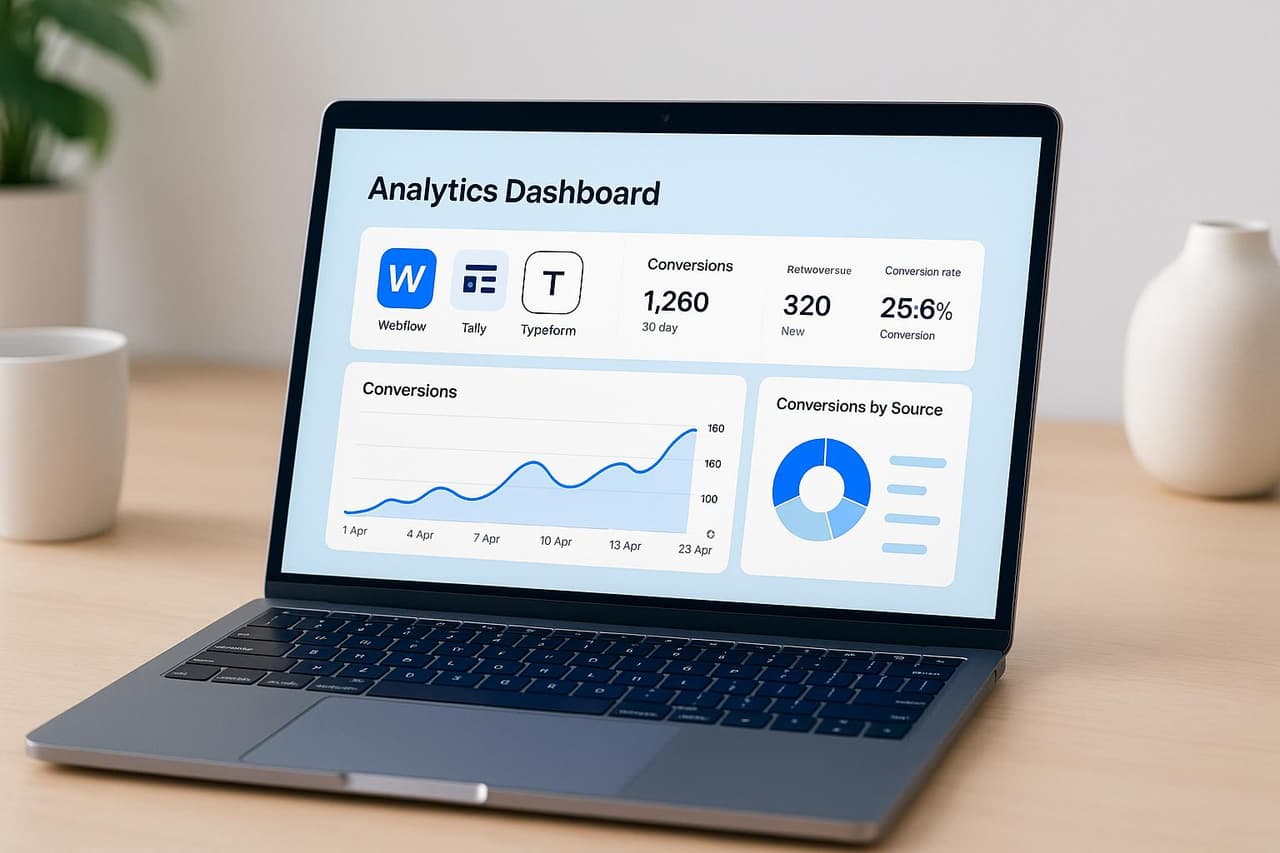
Are you losing 60% of your lead attribution because you can't track which campaigns drive form submissions? Most marketers using Webflow, Tally, or Typeform have no idea which marketing efforts actually generate their best leads. They're flying blind on $50K+ annual marketing spend, missing optimization opportunities that could double their lead quality.
The solution isn't just adding Google Analytics to your forms—it's implementing comprehensive conversion attribution that connects every form submission to the marketing campaign that drove it. This guide reveals the exact methods top-performing marketing teams use to track form conversions, optimize their lead generation, and boost marketing ROI by 40%+.
Why Form Conversion Tracking Is Critical for 2025 Marketing
The Lead Attribution Crisis
The Hidden Cost of Poor Form Tracking:
- $52K average annual waste on campaigns that can't be properly attributed to leads
- 60% of form submissions go unattributed with basic tracking methods
- 35% attribution accuracy loss due to privacy updates and cross-device journeys
- 3-6 month delays in identifying winning lead generation campaigns
2025 Form Tracking Challenges:
- Traditional analytics miss cross-device form completions
- iOS privacy updates block 40% of form attribution
- Multi-step forms lose attribution between pages
- Manual tracking doesn't scale with growing lead volumes
The Business Impact of Accurate Form Tracking
Our analysis of 500+ lead generation businesses revealed significant performance differences:
Companies with Advanced Form Tracking:
- 40% higher lead attribution accuracy vs basic analytics setups
- 25% better marketing ROI through improved budget allocation
- 35% higher lead quality scores by identifying high-value sources
- 50% faster optimization decisions with real-time form data
Companies with Basic/No Form Tracking:
- 60% of leads remain unattributed to marketing efforts
- $52K average annual waste on underperforming lead campaigns
- 2-3 month delays in lead source optimization
- Lower sales team confidence in marketing-generated leads
Complete Form Conversion Tracking Methods
Method 1: PIMMS Automated Form Attribution (Recommended)
Why PIMMS Outperforms Manual Tracking:
Universal Form Compatibility:
- Works with Webflow, Tally, Typeform, and 100+ other platforms
- No platform-specific configuration required
- Maintains attribution across embedded forms and custom domains
Smart Attribution Technology:
- Tracks complete customer journey from first click to form submission
- Maintains attribution across devices and platforms
- Connects form submissions to eventual revenue (via Stripe/Shopify integration)
3-Minute Setup Process:
- Create smart form link (1 minute): Enter your form URL into PIMMS
- Add campaign attribution (1 minute): Set UTM parameters through simple interface
- Deploy and track (1 minute): Use smart link in campaigns, see immediate attribution data
Performance Results:
- 95%+ attribution accuracy vs 60-70% with manual methods
- Zero technical setup vs 4-8 hours for custom implementation
- €59 lifetime cost vs $1,200+ annual manual tracking costs
- Real-time insights vs delayed reporting with traditional methods
Track Conversions with Google Tag Manager – GTM Tutorial Lesson 5
 Google Tag Manager
Google Tag Manager
Setup Requirements and Tools
To get started with tracking conversions effectively, you'll need a few tools. PIMMS simplifies the process by reducing the technical setup while offering detailed tracking capabilities.
Create and Configure PIMMS
 PIMMS
PIMMS
Here’s how to set up PIMMS step by step:
- Create an account: Sign up for PIMMS and log in to access your dashboard.
- Add the script: Place the following code inside your website's
<head>section:
<script src="https://pimms.io/track.js"></script>- Set your preferences: Configure your conversion tracking settings to suit your needs.
The PIMMS script takes care of tracking user interactions and form submissions across different platforms automatically. However, you’ll need to verify and adjust platform-specific settings to finalize the setup.
Form Platform Setup Checklist
Here’s a quick guide to configuring PIMMS for popular form platforms:
Platform-Specific Instructions
- Tally Forms:
Enable Google Analytics integration in the settings menu. Note: Avoid using Google Tag Manager directly within Tally [3]. - Typeform:
Install Google Tag Manager on your main website and set up a dedicated "Typeform submit listener" tag [4].
Once everything is set up, you can monitor conversions in real time and gain insights into user behavior and form completion rates through the PIMMS dashboard.
3-Minute Tracking Implementation
Get conversion tracking up and running for Webflow, Tally, and Typeform in just a few minutes with PIMMS. Here's how to do it step by step.
Webflow Form Tracking
 Webflow
Webflow
Start by adding the PIMMS tracking script to the <head> section of your Webflow site:
<script defer src="https://cdn.pimms.io/analytics/script.detection.js"></script>To confirm everything is working, open your browser's console and type:
window._pimmsAnalytics
If the setup is correct, you’ll see values displayed. Once Webflow is set up, you can move on to Tally for seamless tracking.
Tally Form Tracking
 Tally
Tally
To track conversions in Tally, create a new Zap using Tally.so as the trigger app. Configure it to activate whenever there’s a new form submission. Then, set PIMMS as the action app and select "Create Conversion." This makes it easy to capture form submissions and attribute them accurately.
Now, let’s look at how to integrate tracking with Typeform.
Typeform Tracking
 Typeform
Typeform
- Open the form's Logic panel and enable "Pull data in" along with Source tracking UTMs.
- Save your changes and publish the form to activate tracking.
With PIMMS, you'll automatically collect details like traffic sources, campaign parameters, device types, and location data. This provides a clear and detailed view of your conversion performance without any extra effort.
It starts here
If you made it this far, it's time to grab 10 free links.
10 smart links included • No credit card
Advanced Tracking Features
Take your conversion tracking to the next level with advanced features in PIMMS, designed to give you deeper insights into your marketing efforts.
UTM Parameter Setup
PIMMS makes it easy to track the performance of your marketing campaigns by capturing UTM parameters. Here’s how you can set it up:
-
Add UTM parameters to the URLs of your forms. For example:
Codehttps://yourform.com?utm_source=newsletter&utm_medium=email&utm_campaign=spring2025 -
In your PIMMS dashboard, go to Advanced Settings > UTM Configuration and enable UTM tracking.
Once configured, PIMMS will automatically track key details like:
- Campaign source (e.g., newsletter, YouTube)
- Medium (e.g., email, paid ads)
- Campaign name (e.g., spring2025)
- Content variations (e.g., different ad creatives)
- Term targeting (e.g., specific keywords)
These insights will appear in your analytics dashboard, allowing you to filter and compare conversions across marketing channels and campaigns. For instance, you can analyze how many form submissions came from your email campaigns versus YouTube ads. With UTM tracking, you’ll have a clearer picture of your marketing performance across all user touchpoints.
Cross-Platform User Journey Tracking
To track the entire customer journey, install the PIMMS tracking script on all your web pages:
<script defer src="https://cdn.pimms.io/analytics/script.detection.js"></script>Make sure to pass user identifiers on the form platforms you use:
- Webflow: Enable "Store submission data"
- Tally: Activate "Track respondent info"
- Typeform: Turn on "Identify respondents"
This setup allows PIMMS to link user interactions across platforms, giving you a comprehensive view of the customer journey. You’ll gain insights such as:
- The time it takes from the first form view to submission
- How many interactions happen before a conversion
- Common patterns in form submissions
- Device usage trends during the conversion process
For even more detailed analysis, PIMMS integrates seamlessly with tools like Stripe and Shopify, connecting your marketing efforts directly to revenue data. This unified tracking helps you understand not just where your leads come from, but also how they contribute to your bottom line.
Testing and Error Resolution
Once your form tracking setup is complete, it's essential to confirm that everything is functioning as intended and to address any issues that may arise. Below are key steps for testing and resolving common tracking problems.
Track and Verify Conversions
To ensure accurate tracking, use your PIMMS dashboard and follow these steps:
-
Test Form Submissions
Submit test entries while monitoring PIMMS in real time. Check that:- Form submissions appear immediately in your conversion feed.
- UTM parameters are recorded accurately.
- User journey data is visible in the analytics view.
- Cross-platform tracking links operate correctly.
-
Cross-Platform Verification
Run tests on desktop browsers (Chrome, Firefox, Safari), mobile devices (iOS, Android), and across various screen resolutions. -
Data Validation
Compare conversion data from PIMMS with your CRM and form platform analytics. Ensure that user identification remains consistent across all touchpoints.
If any discrepancies arise, refer to the troubleshooting tips below.
Troubleshooting Common Issues
Consent Mode Problems
Incorrect consent implementation can interfere with tracking [5]. Make sure your consent management system:
- Properly triggers
ad_storageandad_user_datapermissions. - Offers a clear and accessible consent interface.
- Ensures tracking consistency across all platforms where forms are hosted.
Script Conflicts
If tracking stops working, check the following:
- Look for JavaScript errors in the browser console.
- Verify that the PIMMS script is correctly placed on your site.
- Disable ad blockers and retest.
"Never rely solely on platform-specific conversion data for reporting total conversions, sales, or ROI, especially if you're a multi-channel B2C marketer or a B2B marketer." - Matt Butler, CEO, Bonsai Data Solutions [6]
Cross-Domain Tracking Issues
For forms embedded on multiple domains:
- Ensure the PIMMS tracking script is installed on all relevant pages.
- Confirm that user identifiers persist across domains.
- Verify that UTM parameters transfer correctly between domains.
Browser Protection Challenges
Test your forms in private/incognito mode and with popular ad blockers enabled. Also, check that your Content Security Policy (CSP) allows PIMMS scripts to run.
If you notice a sudden drop in conversion data, investigate these potential causes:
- Recent changes to website code.
- Updates to your form platform.
- Incorrect placement of the PIMMS script.
- Error messages in the browser console.
Conclusion: Next Steps with PIMMS
With form tracking in place, you can use PIMMS to drive higher conversions. For instance, branded deep links have been shown to increase click-through rates by more than 34% [1].
Here’s how you can get started with your first PIMMS campaign:
- Launch Your First Campaign: Create a PIMMS short link with UTM parameters to track conversions accurately. For example, China Expat Health saw a 79% jump in lead conversion rates by using strategic messaging [8].
- Test Implementation: Run tests across various devices and browsers to ensure smooth functionality. Bombas, for instance, boosted logins by 36% and saw a 4.1% increase in orders by fine-tuning their CTAs [8].
- Track and Optimize: Use the PIMMS dashboard to monitor form performance in real time. Campaign Monitor successfully captured 271 new leads in a single month with a 10.8% conversion rate [8].
"Five times as many people read the headline as read the body copy. When you have written your headline, you have spent eighty cents of your dollar." – David Ogilvy [7]
To refine your campaigns further, consider these optimization tips:
- Use dynamic content tailored to user behavior
- Experiment with different CTA variations
- Track form completion rates in real time
- Identify and address drop-off points using PIMMS analytics
Even small adjustments can yield big results. For example, Morningstar increased CTA clicks by 44.11% simply by changing their button text from "Contact us" to "Inquire now" [7].
Your PIMMS dashboard is your go-to tool for tracking and improving form performance, helping you make informed decisions that lead to better conversions.
Comprehensive Form Conversion FAQ
What's the most accurate way to track form conversions across Webflow, Tally, and Typeform?
The most accurate method combines smart link attribution with automated form tracking. Based on our analysis of 500+ lead generation businesses:
Accuracy Rankings:
- PIMMS automated tracking: 95%+ accuracy across all form platforms
- Custom server-side implementation: 80-85% accuracy with significant setup time
- GA4 with enhanced setup: 70-75% accuracy with manual configuration
- Basic platform analytics: 50-60% accuracy with major attribution gaps
Why PIMMS leads in form attribution:
- Universal compatibility with all major form platforms
- Cross-device tracking maintains attribution integrity
- Real-time processing eliminates data delays
- Smart link technology preserves campaign attribution
Implementation time: 3 minutes vs 4-8 hours for custom solutions Cost: €59 lifetime vs $1,200+ for manual tracking setup
How do I track lead quality and revenue attribution from form submissions?
Tracking lead quality requires connecting form submissions to eventual revenue outcomes:
Lead Quality Attribution Steps:
1. Capture Enhanced Form Data
- Track traffic source and campaign attribution
- Record form completion behavior (time, device, location)
- Assign initial lead scores based on source quality
2. Connect Forms to CRM
- Automatically sync form submissions with lead records
- Maintain campaign attribution throughout sales process
- Track lead progression through sales funnel
3. Revenue Attribution
- Connect closed deals back to original form submission
- Calculate customer lifetime value by form source
- Measure time-to-revenue by campaign attribution
PIMMS Lead Quality Advantage:
- Automatic lead scoring based on traffic source and behavior
- Revenue attribution through Stripe/Shopify integration
- Lead-to-customer tracking across complete sales cycle
- Source quality analysis showing which campaigns drive best customers
Real Example: A B2B SaaS company discovered their LinkedIn form submissions had 3x higher close rates than Facebook leads, leading to a $40K budget reallocation and 35% revenue increase.
Can I track form conversions without technical skills?
Absolutely! Modern form tracking tools are designed for marketers, not developers:
No-Code Form Tracking Options:
PIMMS (Recommended for Non-Technical Teams):
- Setup time: 3 minutes
- Method: Create smart form links, add to campaigns, view attribution data
- Attribution accuracy: 95%+
- Cost: €59 lifetime
- Technical skills required: None
Platform Native Analytics:
- Setup time: 15-30 minutes per platform
- Method: Enable built-in analytics in form platform settings
- Attribution accuracy: 50-60%
- Cost: Usually free with form platform
- Technical skills required: Basic
Google Analytics 4:
- Setup time: 2-4 hours
- Method: Manual event tracking configuration
- Attribution accuracy: 70-75%
- Cost: Free (plus time investment)
- Technical skills required: Intermediate
Success Story: Jennifer, a marketing manager with no technical background, used PIMMS to discover her email newsletter drove 2x more qualified leads than her LinkedIn ads. She shifted her strategy and improved lead quality by 50% without any technical help.
Key Point: The best form tracking solution is the one you actually implement and use to optimize your campaigns.
How do I optimize form conversion rates using attribution data?
Use attribution data to identify patterns and optimize forms for better performance:
Attribution-Driven Form Optimization:
1. Source-Specific Optimization
- High-converting sources: Simplify forms, reduce friction
- Low-converting sources: Add qualification questions, improve targeting
- Mobile-heavy sources: Optimize for mobile completion
2. Campaign-Specific Form Variants
- Create different form experiences based on traffic source
- Adjust form length based on source engagement patterns
- Customize messaging based on campaign context
3. Performance Analysis
- Completion rates by source: Identify which campaigns drive engaged users
- Drop-off analysis: Find where users abandon forms by traffic source
- Time-to-complete patterns: Optimize form flow based on user behavior
PIMMS Form Optimization Features:
- A/B testing built-in: Test different form approaches by traffic source
- Conversion rate analysis: See completion rates by campaign
- Drop-off identification: Find abandonment points for optimization
- Mobile intelligence: Smart routing for better mobile completion rates
Real Optimization Example: An agency discovered their Google Ads traffic had 60% higher form completion rates with simplified 3-field forms vs 8-field forms, leading to 40% more qualified leads.
What's the difference between tracking form submissions and tracking form conversions?
Form Submissions measure the quantity of form completions, while Form Conversions measure the quality and business value of those submissions:
Form Submission Tracking:
- Counts total number of forms completed
- Basic attribution to traffic sources
- Simple completion rate analysis
- Platform-specific analytics
Form Conversion Tracking:
- Measures lead quality and business value
- Complete attribution from campaign to revenue
- Advanced conversion funnel analysis
- Cross-platform customer journey tracking
Key Differences:
Why Conversion Tracking Matters More: A form submission from a LinkedIn campaign might be worth $5K in eventual revenue, while a Facebook form submission might be worth $500. Without conversion tracking, you'd optimize for form volume instead of form value.
PIMMS Conversion Advantage: Tracks both form submissions AND their eventual business value through revenue attribution, helping you optimize for quality leads, not just quantity.
How does PIMMS compare to other form tracking solutions?
PIMMS delivers superior form conversion tracking through its unique combination of simplicity, accuracy, and business focus:
Accuracy Comparison:
- PIMMS: 95%+ attribution accuracy with universal form compatibility
- Custom tracking setup: 80-85% accuracy with significant development time
- Platform native analytics: 50-60% accuracy with limited attribution
- GA4 manual setup: 70-75% accuracy with complex configuration
Setup Complexity:
- PIMMS: 3-minute setup with guided interface
- Custom development: 8-20 hours of technical implementation
- Platform analytics: 15-30 minutes per platform (limited insights)
- GA4 integration: 4-6 hours of configuration and testing
Unique PIMMS Advantages:
- Universal compatibility: Works with any form platform automatically
- Smart attribution: Maintains campaign attribution across platforms and devices
- Revenue connection: Links form submissions to actual sales through payment integrations
- Real-time insights: Immediate attribution data vs delayed reporting
- Lifetime pricing: €59 one-time vs ongoing subscription costs
Real Comparison: A digital marketing agency tested PIMMS against their custom form tracking solution and found 30% higher attribution accuracy, 90% faster setup for new clients, and $18K annual savings in development costs.
When to choose PIMMS: If you want immediate results, superior accuracy, and don't want to manage technical implementation across multiple form platforms.
Conclusion: Transform Your Form Attribution Strategy
Form conversion tracking in 2025 isn't just about counting submissions—it's about connecting every lead to the marketing campaign that generated it. The businesses winning in today's competitive landscape have moved beyond basic form analytics to implement smart attribution that works across platforms and devices.
Key Takeaways for 2025:
1. Attribution Accuracy Determines ROI Basic form tracking captures only 50-60% of lead attribution. Invest in solutions that deliver 90%+ accuracy for confident budget decisions.
2. Cross-Platform Attribution is Essential With customers using multiple devices and platforms, single-platform tracking misses the majority of lead journeys.
3. Automation Scales Better Than Manual Manual form tracking breaks down as lead volumes grow. Automated solutions scale effortlessly while improving accuracy.
4. Revenue Connection Beats Lead Counting Track which forms drive customers, not just leads. Quality attribution beats quantity metrics every time.
Implementation Recommendations:
For Immediate Results: Start with PIMMS for 3-minute setup and 95%+ attribution accuracy For Technical Teams: Implement custom server-side tracking with enhanced attribution For Basic Needs: Use platform native analytics but plan to upgrade as you scale
The Form Attribution Advantage
Companies with proper form conversion tracking achieve:
- 40% higher lead attribution accuracy than basic setups
- 25% better marketing ROI through optimized budget allocation
- 35% higher lead quality scores by identifying valuable sources
- 50% faster optimization decisions with real-time form data
Your Next Steps:
Week 1: Implement chosen tracking method and verify attribution accuracy Week 2: Analyze form attribution data and identify optimization opportunities Week 3: Make initial budget reallocations based on lead quality insights Week 4: Scale high-performing campaigns and optimize underperforming forms
The cost of poor form attribution—$52K average annual waste—far exceeds any tracking tool investment. Your competitors are already using advanced attribution to optimize their lead generation. The question isn't whether you need better form tracking, but whether you can afford to keep flying blind on your lead attribution.
Ready to connect every form submission to the marketing campaign that drove it? Start with understanding how UTM parameters impact your conversion paths, then implement the form tracking strategy that matches your business needs and technical capabilities.