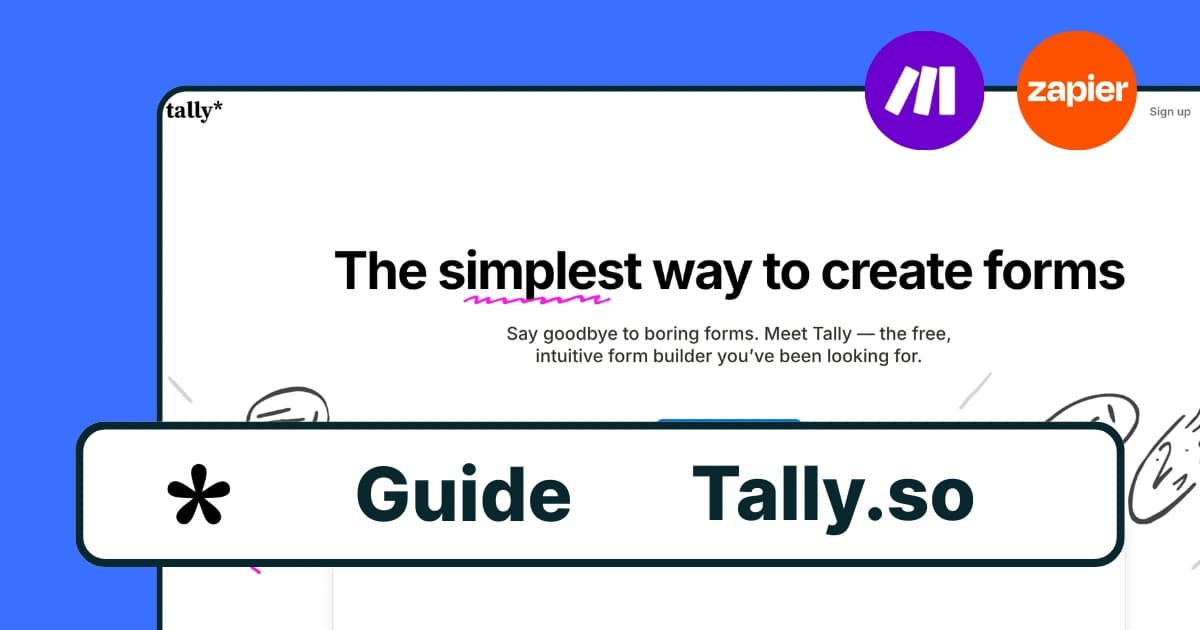
Tally.so form tracking lets you see exactly which marketing campaigns generate your best form submissions and leads. This complete guide shows you how to connect Tally.so to Pimms via Zapier in 10-15 minutes with zero coding required.
You'll get real-time form analytics showing which ads, email campaigns, or YouTube posts drive actual form submissions. Perfect for lead generation tracking with complete form attribution from click to submission.
What you'll accomplish: Complete Tally.so integration via Zapier, form tracking setup, and lead attribution for every submission across all your forms.
1. Create a new hidden field in your form
- Log in to your Tally.so dashboard
- Open the form you want to track and click Edit
- Add a new hidden field
 Tally form add hidden field
Tally form add hidden field
- Name it
pimms_id
 Tally form add field name
Tally form add field name
- Publish the form
2. Create your Pimms tracking link
- Go to your Pimms dashboard
- Create a short link pointing to your Tally form URL
- Enable Conversion tracking
Example:
https://pim.ms/my-form
![]() Pimms tracking link tally
Pimms tracking link tally
3. Submit a test form
- Open your Pimms link in a new tab
- Fill out your Tally form using a fake email (e.g.
test+zapier@yourdomain.com)
This lets Zapier detect your form fields and pick up the pimms_id.
4. Connect Tally.so to Pimms in Zapier
- Go to Zapier
- Create a new Zap manually
Trigger setup
- App: Tally
- Event: New Submission
- Connect your Tally account
- Select your test submission record from step 3
 Zapier Tally trigger
Zapier Tally trigger
- Verify that the
pimms_idfield is present in the submission
 Zapier Tally trigger verify
Zapier Tally trigger verify
Action setup
- App: Pimms
- Event: Create Conversion
- Connect your Pimms account
Then map the fields:
- Click ID →
pimms_id(must be a random-looking string, auto-detected if passed via URL) - Email → form email field
- External ID → same as email
- Name → full name field if available
 Zapier field mapping
Zapier field mapping
Publish your Zap.
5. Test your setup
- Open your Pimms short link again that redirects to your Tally form
- Fill and submit your form
- Head to your Pimms dashboard
You should see a new conversion with full attribution.
 Zapier test your zap
Zapier test your zap
6. Troubleshooting tips
- The
pimms_idmust be present in the URL when users open the form - Use Zapier Task History to debug issues
- Only the first submission per email is tracked as a conversion
- Check that your Zap is published and turned on
Best ways to share your Tally form
Option A — Share a Pimms short link
Perfect for socials, ads, QR codes, or newsletters.
- Go to Pimms
- Create a short link for your form
- Enable conversion tracking
- Share it everywhere
Example:
https://pim.ms/feedback
Option B — Embed your Tally form on your website
Add this script to your site <head> in all the pages of your website :
<script defer src="https://cdn.pimms.io/analytics/script.detection.js"></script>Verify your script installation
Use our free tool to automatically check if the Pimms analytics script is properly installed on your website.
Then make sure to append the pimms_id to the Tally form URL.
Example:
https://tally.so/r/nAbCdE?pimms_id=1
If you embed it using an iframe, make sure to use the full URL with ?pimms_id=...
FAQs
Do I need paid plans for Tally.so form tracking?
No! Tally.so form tracking works with Tally.so's free plan and Zapier's free tier. You can track up to 100 form submissions per month without any paid subscriptions, making it perfect for small businesses and startups testing lead generation campaigns.
How many Tally forms can I track with this setup?
You'll need to create separate Zapier workflows for each Tally form you want to track. With Zapier's free plan, you can set up tracking for multiple forms, each with its own Zap sending submission data to Pimms for complete lead attribution.
Does Tally form tracking work with complex forms?
Yes! Tally.so form tracking works with any form complexity including conditional logic, multiple pages, file uploads, and payment collection. As long as the hidden pimms_id field is included, Pimms captures every submission with complete campaign attribution data.
You're all set 🎉
Every submission on your Tally form shared via a Pimms link will now be tracked — with complete conversion analytics and attribution data.
👉 Create your first Pimms link
It starts here
If you made it this far, it's time to grab 10 free links.
10 smart links included • No credit card
